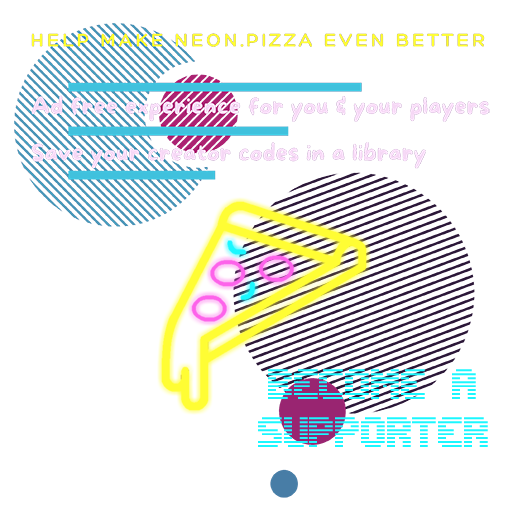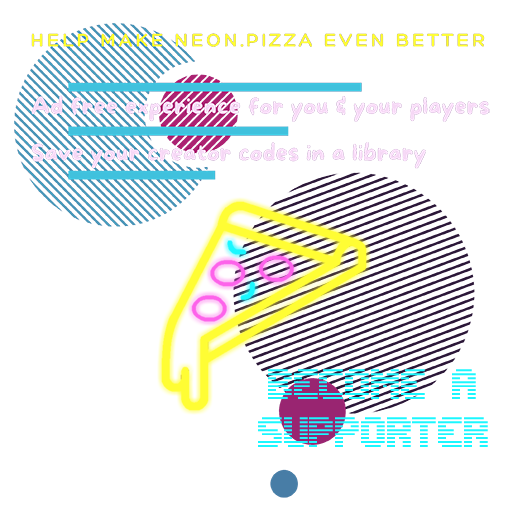
How to Create a Playlist
- Create your own collection of music clips by selecting the Create a Playlist option
- Select Add Song
- Go to YouTube.com and find a song you would like to include in the Music Bingo game
- Copy the YouTube link to the song and paste it into the YouTube link field.
- Specify the Start time and End time in seconds (this allows you to select a section of the song to play) e.g. start at 10 seconds and end at 30 seconds would play that 20 second section of the song during Bingo.
- Make sure you click the Test Embedded Videos button on each song you add as some YouTube videos disallow embedding and therefore won’t work with Music Bingo
- Keep adding songs until you have at least 24-36 songs in the Playlist. Adding more songs will create a larger pool of songs to be randomly selected during the game.
- Click Save All to save your Playlist. You can also save incrementally as you build the list to keep your progress.
- Bookmark the link and/or save the Host Code that pops up to return to your playlist when you are ready to start hosting.
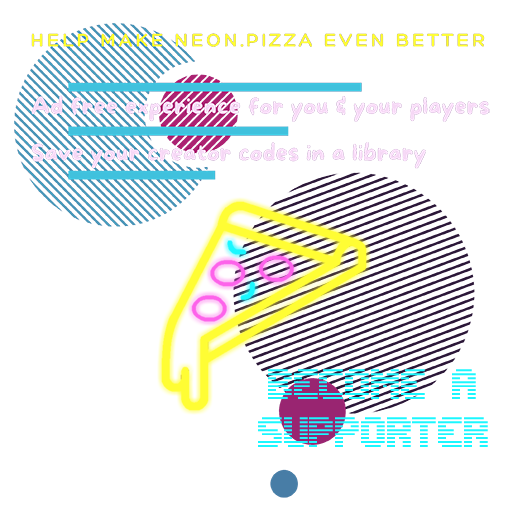
How to Host a Game
- After creating your Playlist return to the Bookmarked link that you saved when you created the Playlist. You can also click Host A Game and enter your previously saved Host code.
- If you will be screensharing the YouTube videos (not just the audio) select the option to Make the video invisible at the start to hide the title of the video
- Select the number of songs you wish to include in the game from the Reduce Song Pool Size dropdown or leave as Do Not Reduce to include all songs.
- Go to your Bookmarked link and click Create Game
- Invite your friends (at least 2 are required and the more the merrier!) to join you over voice or video chat. If you are hosting using Zoom, ensure you (the host) have the following settings ENABLED: “Optimize screen sharing for video clip” (if you are screensharing the music video) + “Share computer sound”
- Make sure everyone’s audio/mics are working properly.
- Once everyone is online send your friends the 4 letter invite code to join your game on their PC/tablet..
- Play the music clips to the players over voice/videochat and follow the instructions in the hosting pages as you go. You can pause the clips using the embedded player.
Note: If you have a Youtube subscription you won’t see any disruptive ads during the playback.
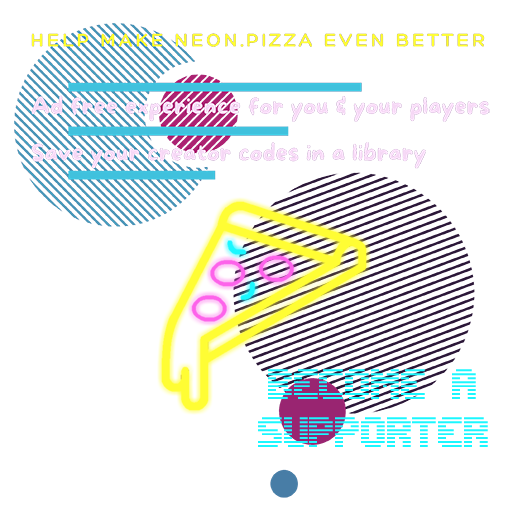
How to Play
- Login to your voice/video chat platform of choice
- Make sure your audio/mic/video is working properly.
- Enter the 4 letter invite code in on https://neon.pizza as supplied by your host and create your Player Name
- Wait for the host to start the game
- The host will play songs and you need to tap to select songs on your bingo card when you hear them.
- When you have 4 songs highlighted in a row, column or diagonally then hit 'Call Bingo'.
- If you selected some songs incorrectly you will be blocked from calling bingo again for 3 songs.